Crawling a website
This quick OpenSearchServer 1.5.0 tutorial will teach you how to:
- crawl a website
- set up a search index
- build a search page with autocompletion and text extracts
- configure facets
Here is the final result:
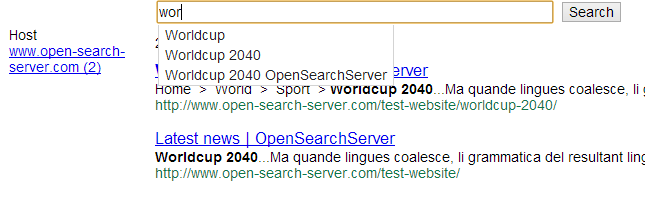
This tutorial uses an example website, which has four URLs:
- http://www.open-search-server.com/test-website/
- http://www.open-search-server.com/test-website/unemployment-is-decreasing/
- http://www.open-search-server.com/test-website/worldcup-2040/
- http://www.open-search-server.com/test-website/oscar-academy-awards/
This tutorial assumes that you have already installed OpenSearchServer, which takes about three minutes.
A few definitions
Let's review some key concepts about search engines:
- Index: this is where documents are stored, sorted and analysed using algorithms that allow for faster searches.
- Crawler: a "web crawler" explores websites to index their pages. It can follow every link it finds, or it can be limited to exploring certain URL patterns. A modern web crawler can read many types of document: web pages, files, images, etc. There also exist crawlers that index filesystem and databases rather than web sites.
- Schema: this is the structure of the index. It defines the fields of the indexed documents.
- Query: the full-text search queries. Several parameters can be configured within queries -- which fields they should search in, how much weight to give to each field, which facets, which snippets, etc.
- Facet: a facet is a dimension shared by multiple documents, which can be used to sort or filter these documents. For instance, with a collection of books, the color of the cover is a possible facet - and you could opt to filter out the blue ones.
- Snippet: snippets are excerpts of text containing the searched keywords.
- Renderer: OpenSearchServer renderers are used to set up and customize search pages on your web site.
- Parser: parsers extract structured information from indexed documents (title, author, description, ...)
- Analyzer: analyzers are customizable components that can execute multiple processes on the indexed or searched texts. Analyzers might split texts into tokens, remove accents and other diacritics, remove plurals, etc.
- Scheduler : OpenSearchServer's scheduler is a highly customizable tool to set up reccurent processes.
This picture shows these main concepts:
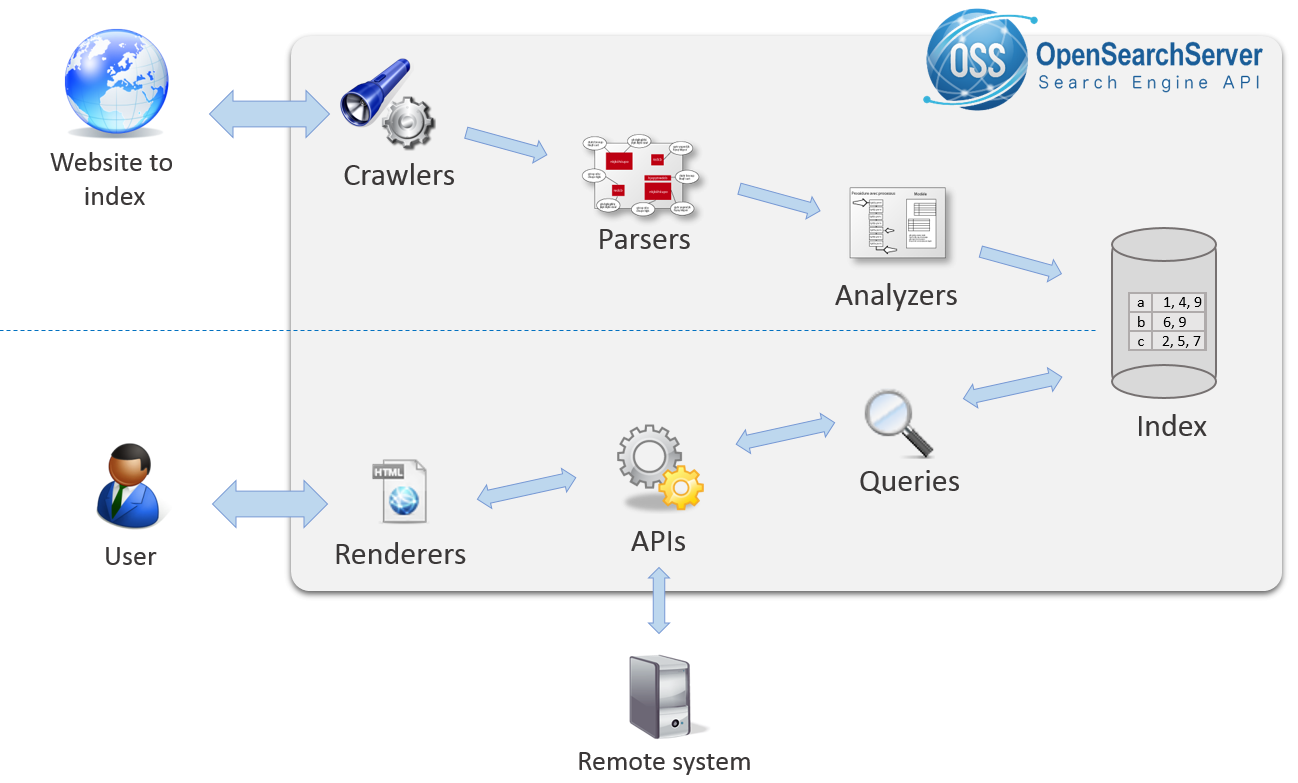
So far, so good? Let's start working with our example site.
Set up the index and the crawler
Index creation and configuration
Let's start by creating an index. An index is the heart of OpenSearchServer. It will store every submitted document.
- Name :
site - Template :
web crawler
Click on Create.
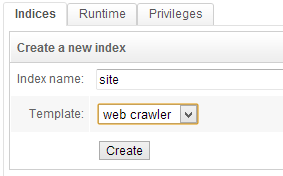
Chose the template called Web crawler to automatically get a properly configured index. The Web crawler template includes a query, a renderer, a schema and an HTML parser that are optimised for most uses.
The index has now been created. You can see that several tabs have been added to the main window.

Select the Schema tab. The schema defines the fields within an index.
A field has 5 properties:
- Name: the name of the field
- Indexed: whether to index the value. If a value is indexed, queries can search into this field.
- Stored : whether to store the value. If the value is stored, queries can return it as it was when submitted to the index, without the alterations made to index it.
- TermVector : this allows - or disallows - the use of
snippetson this field. - Analyzer : defines which
analyzerto use on this field.
The index has been automatically created with numerous fields. As you can see some are indexed, other stored, etc. This prepackaged configuration is what usually works best in our experience.
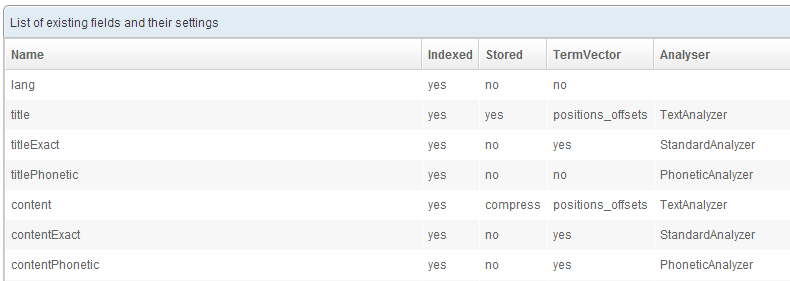
HTML parser configuration
The HTML parser tells the crawler in which fields of the schema to store each bit of information found on a web page.
Click on the tab Parser list under the tab Schema. This page lists every available parser. Click on the Edit button for the line HTML parser.
Then click on the Field mapping tab.
Here again you can see that many mappings have already been configured. On the left of each line is an information the parser extracts from the page, and next is the field of the schema in which this information goes.
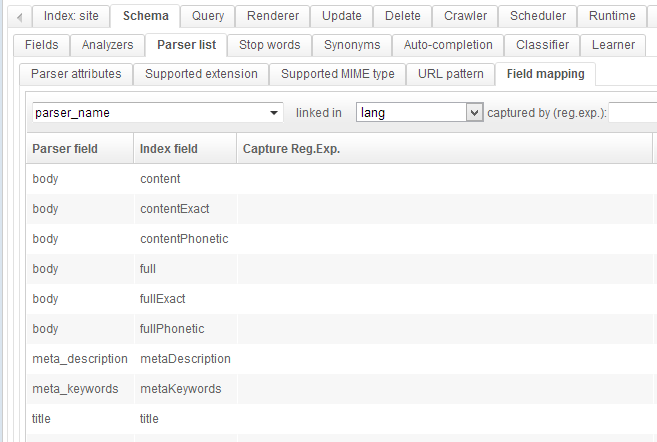
Crawl configuration
The web crawler needs to be configured in order to crawl our example pages.
Select the Crawler tab. Make sure that the Web tab is selected.
In the Pattern list tab we will configure which URLs the crawler should explore.
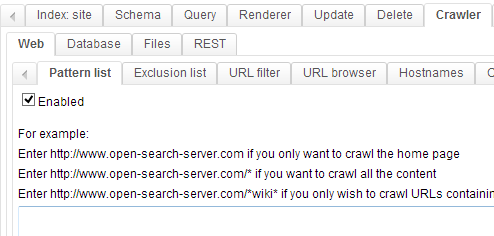
We want to crawl this website: http://www.open-search-server.com/test-website/.
This page has links towards every news page. Thus, we can simply tell the crawler to start with this page, and it will discover the links to the other pages.
In the text area, write http://www.open-search-server.com/test-website/* and then click on the Add button.
The /* part is a wild card telling the crawler to explore every page whose URL starts with http://www.open-search-server.com/test-website/.
Since every news page linked on the main page has an URL that starts this way, this fits our need.

Crawl start
To start the crawler, select the Crawl process tab. There, several parameters can be adjusted. For example write 7 in the field Delay between each successive access, in seconds:, 5 in the field Fetch interval between re-fetches: and select minutes in the following list.
In the Current status block choose Run forever -- and then click on the Not running - click to run button.
The process automaticaly reports its status in the area below.

The tab
Manual crawlallows you to easily test a crawler on a specific URL.
Search content and customize relevancy
Full-text search query
Click on the Query tab. Click on the Edit button corresponding to the search line.
Queries are used to search for content within the index. A search is run within the indexed fields, according to the weight assigned to each field.
As you can see the prepackaged query is run across numerous fields, with some differences in weight. You can easily change the weight for each field to better match how the information is organised.
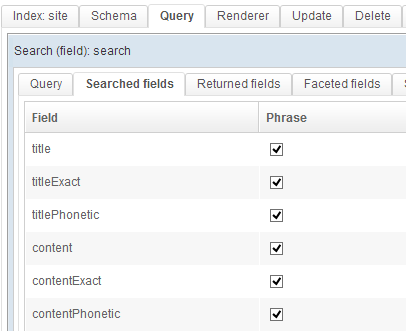
The Snipppets tab lists the configured excerpts of text for this query.
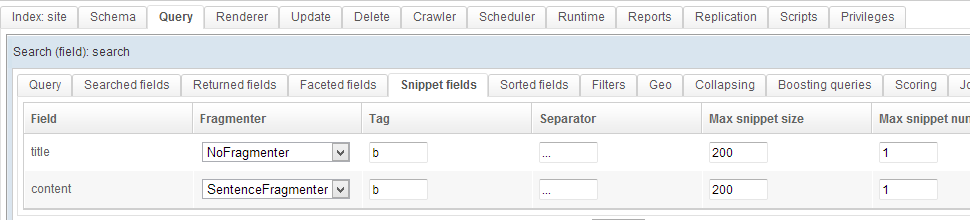
You can also easily add some facets-based filtering to this query. To do so go to the Facets tab. As an example add a facet to the host field. In the minimal count field write 1. Now the query will only return values for which one or more documents can be found. If no result is found within a given facet, it will not be listed - rather than be listed as containing zero results.
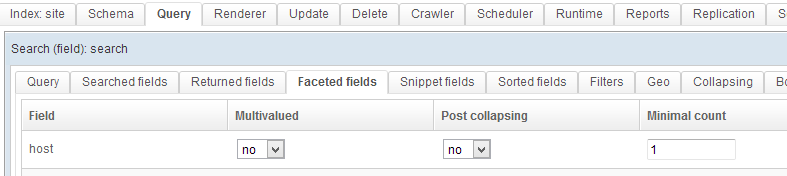
To save these modifiations click on the Save button in the top right corner of the page.
Build a search page
So far you have created an index, crawled some pages to feed this index, and configured a query for this index.
Let's now see how our index can be made accessible to visitors.
Click on the Renderer tab. A Renderer already exists - it was created after we chose a template for our index earlier in this example. Click on Edit.

You can see that this renderer uses a query called search.
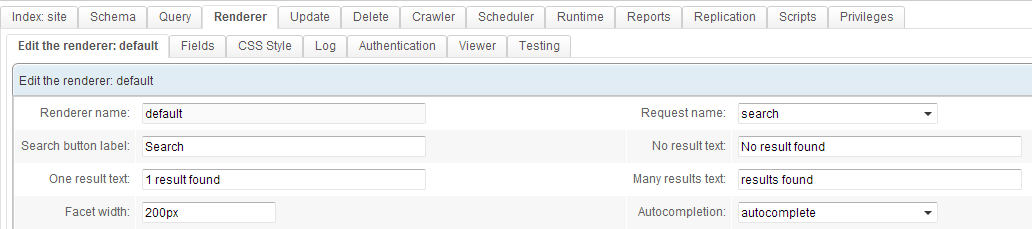
The Fields tab lets you choose which fields to display for each result on the results page. The CSS Style tab allows for customizing the page's appearance.
Click on Save & close and then click on the View button to open the renderer in a new window.
Try to search for something - for instance Worldcup 2040. Voilà! The relevant documents are found and displayed, with a link to the web page and some snippets.
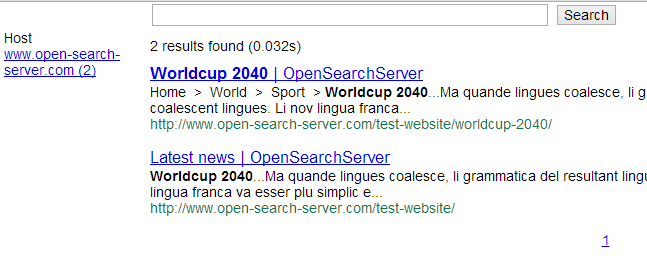
You can also test that autocompletion is working, and see that the host facet is there on the left!
You can use the
Testingtab to get the code you can embed into the search form on your website